Tutoriales
-
Trabajando con SVN (y WordPress)
Esto es un reblog de trabajo para no perder el archivo. Cómo usar SVN para tus traducciones de WordPress, en inglés. Lo guardo por histórico, porque en próximas versiones esta forma de trabajar dejará de funcionar. Using SVN in your translation flow is not as hard as it seems. If you know some of the basics,… Continue reading
-
Entorno de desarrollo continuo con github y deployHQ
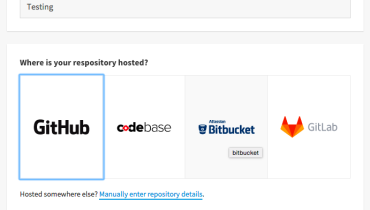
Una de las cosas que me está tocando hacer en mi nueva empresa es el staging. Buscar formas para que podamos tener un desarrollo continuo de todos nuestros productos y servicios, a la vez que tengamos todo controlado perfectamente. Uno podría pensar que con github puede ser suficiente para montar un entorno como el descrito.… Continue reading
-
Ordenando Gmail: Anular suscripción
Hay una cosa que me encanta de GMail y que quizá no hayáis visto: el enlace de Anular suscripción. Anular suscripción Estamos en una de estas épocas en las que los coleccionables por fascículos vuelven a los kioskos. Junto a ellos, te encuentras montones de peticiones de amistad (o lo que sea) de un montón de… Continue reading